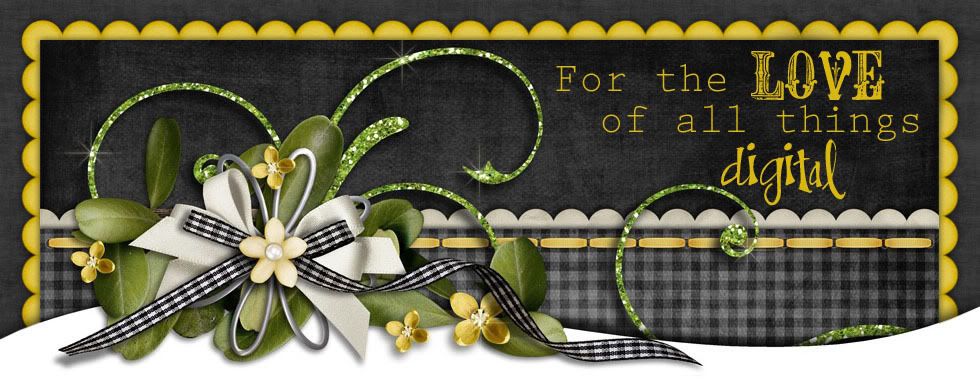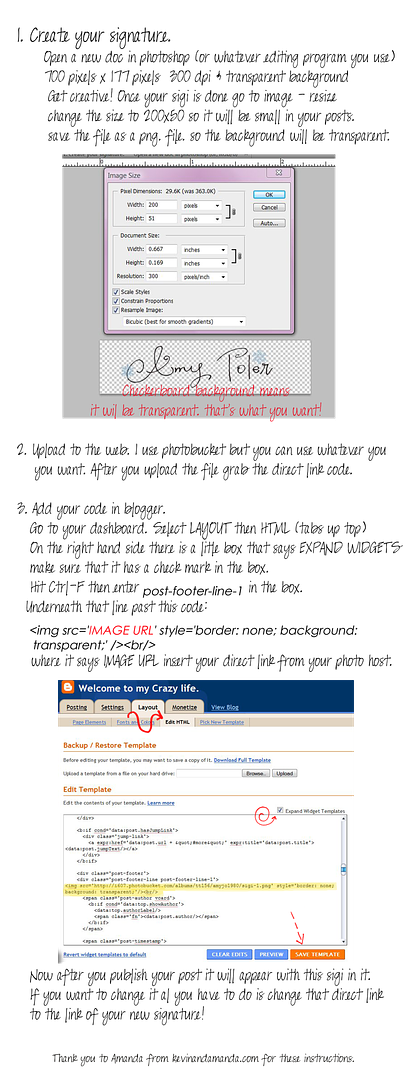I get so excited at the beginning of every month to go to the Shabby Princess' blog and download her FREE desktop for the month. This is a must!!! I have downloaded them for years and every month I am more and more impressed with her designs! Here is the link.
This months
Monday, August 30, 2010
Saturday, July 3, 2010
I need FONTS!
I am perfecting my font making skills and need some hand writing samples to make new fonts! It's super easy just follow the directions listed HERE then email me your jpeg image and I'll make your hand writing into a font! and the best part.... IT'S FREE :)
The fonts that I make will be shared with Amanda from www.kevinandamanda.com which could result in them being shared on her website as well! She is amazing :)
The fonts that I make will be shared with Amanda from www.kevinandamanda.com which could result in them being shared on her website as well! She is amazing :)
Tuesday, June 15, 2010
Freebie - 16 x 20 collage
This one is so versatile your bound to use it over and over it's a real client pleaser!
File format: layerd png.
Size 16 x 20" accommodates 7 photos
Download HERE
** If you download can you please leave a comment of a site that I can see what you've done with it!
File format: layerd png.
Size 16 x 20" accommodates 7 photos
Download HERE
** If you download can you please leave a comment of a site that I can see what you've done with it!
Sunday, April 25, 2010
Freebie - Gift Certificate template
This certificate is 100% customizable. Change the colors, the font, the wording and add your logo and you have a custom GC! This just gives you a good starting point.
size: 4 x 6"
File format: png. fully customizable
Download HERE
size: 4 x 6"
File format: png. fully customizable
Download HERE
Thursday, April 22, 2010
Freebie 8x10 collage board
This one is a little different. The possibilities are endless and it's a unique design that you could use easily for snapshot type pics too.
This is my spring water garden. I added strokes to the three small pictures in the middle and a texture to the background layer along with using the color bucket to make it purple. Have FUN!
The details...
Here's what it will look like when you unzip it
It's 8x10" in size
PNG file format
Download link HERE
This is my spring water garden. I added strokes to the three small pictures in the middle and a texture to the background layer along with using the color bucket to make it purple. Have FUN!
The details...
Here's what it will look like when you unzip it
It's 8x10" in size
PNG file format
Download link HERE
Monday, March 15, 2010
Great all purpose template
This is a 20 x 20 template that I made for my sons birthday pictures. This is very easy to customize and you can resize it easily as well!
Size: 20 x 20
File format: png.file
Download link HERE
Size: 20 x 20
File format: png.file
Download link HERE
Thursday, February 18, 2010
Tuesday, February 16, 2010
Wednesday, February 10, 2010
Tuesday, February 9, 2010
Monday, February 1, 2010
Freebie - Valentines Day card template
I was playing around today and I came up with this 4x8" v-day card template and I thought I would share it. Download it HERE
Sunday, January 31, 2010
Freebie - Birthday card template
It's a psd file that can be altered. Re-color it add embellishments and insert your photo and you have a great 4x6 invitation.
HERE is the download link. Enjoy!
Saturday, January 30, 2010
Submit your handwriting to be made into a free font
I will make your handwriting into a true type font to be used on your computer for free! The only stipulation is that you agree to let me share them for others to enjoy! It's easy peasy! Here's what I need
1. Select a fine tip black marker. Make sure it is really juicy and fresh, don't try to use one that is dried out or partially dried out it will not produce good results. Be careful not to make your writing too thick, during font production it will increase the size of the font slightly so we don't want to lose any detail.
2. Using a plain white sheet of computer paper write out the following
- ABCDEFGHIJKLMNOPQRSTUVWXYZ
- abcdefghijklmnopqrstuvwxyz
- 1234567890
- ?!,.();:'"@#$&
- the quick brown fox jumps over the lazy dog
Try to keep your letters the same size. If you want to try to do doodles and/or dingbats as a font I would be happy to try to make those also.
3. Scan your image. Very important do NOT use the factory settings on your scanner, they probably are not set to what I need. Go into the control panel for your scanner and make sure to scan as a COLOR PHOTO at 300 dpi. After you scan this to your computer do NOT resize it. Email it to me as an attachment and please send it as a JPEG file.
4.Along with you handwriting please include your name. Email your handwriting to amyjo1980@yahoo.com. If I chose your handwriting to produce into a font I will email it to you after it's finished.
If you have any questions please leave them in the comments section. Thanks!
Saturday, January 16, 2010
Iphone Wallpapers
These wallpapers are so fun and add so much personalization to your phone and they are surprisingly easy to create.
1st- Create your wallpaper. Open a new document at 320 x 480 pixels at 300 dpi. Then go crazy! Whatever your heart desires. Just keep in mind that the center is what will show completely the top and bottom are slightly covered up with text from your phone. Here's what I came up with.
1st- Create your wallpaper. Open a new document at 320 x 480 pixels at 300 dpi. Then go crazy! Whatever your heart desires. Just keep in mind that the center is what will show completely the top and bottom are slightly covered up with text from your phone. Here's what I came up with.
I love valentines Day so I went with that theme for now. I had a Christmas one then a snow one. They are so easy to make I change mine all the time. Save your file as a JPEG.
2. Hook your Iphone up and open up itunes. Go to your device (iphone) and on the tab that says photos click on it. You need to add the folder that you have your wallpaper saved in. And then hit the sync button in the bottom right hand corner.
3. After syncing is complete. Go to the photos on your iphone. Select the photo you are using as a wallpaper. Hit the little box with an arrow in it in the bottom left hand corner and then select use as wallpaper. That's all there is to it!
Here is what mine looks like on my iphone
Friday, January 15, 2010
Adding a picture to your email signatures.
Okay this tutorial is for yahoo mail, but I'm sure other email services have similar setups. If anyone tries this with another email let me know how it turns out. Here is the finished product.
This will appear in your email every time you send one so that the recipient will see that you have a blog, website or whatever else you want to promote. So let's get started.
Create your picture. Diminisions should be no wider than 250 pixels and whatever height you want I usually stick to about 150 and use a transparent background. If you are making a font signature (just for looks,I don't link anything to it) Make it about 125 pixels x 50 pixels and transparent also. Upload to Photobucket.
Go to yahoo mail inbox. Select OPTIONS (top right corner) >mail options. Then select signature on the left side list. Okay now go to photobucket and get the HTML code for your picture. (NOT THE DIRECT LINK) and come back to the box and paste the html code. It will appear as writing and not a picture right now. Then highlight all of the code and hit the link icon (it's the little world with a link in front of it) and paste your http: site in the box and hit ok. that will link the picture to the site when your email recipient clicks on the picture. Now I have three separate pictures on my email the process is the same for each one. After your done putting your pictures in hit the save changes button (up top towards the left side) and your done. Now go to compose and you should see your pictures in the text box.
This will appear in your email every time you send one so that the recipient will see that you have a blog, website or whatever else you want to promote. So let's get started.
Create your picture. Diminisions should be no wider than 250 pixels and whatever height you want I usually stick to about 150 and use a transparent background. If you are making a font signature (just for looks,I don't link anything to it) Make it about 125 pixels x 50 pixels and transparent also. Upload to Photobucket.
Go to yahoo mail inbox. Select OPTIONS (top right corner) >mail options. Then select signature on the left side list. Okay now go to photobucket and get the HTML code for your picture. (NOT THE DIRECT LINK) and come back to the box and paste the html code. It will appear as writing and not a picture right now. Then highlight all of the code and hit the link icon (it's the little world with a link in front of it) and paste your http: site in the box and hit ok. that will link the picture to the site when your email recipient clicks on the picture. Now I have three separate pictures on my email the process is the same for each one. After your done putting your pictures in hit the save changes button (up top towards the left side) and your done. Now go to compose and you should see your pictures in the text box.
Icon beside your post title
This is a super cute addition to your blog. You don't see this very often, but it's super easy to do and adds a very personalized feel to your blog.
1. Make your icon. It needs to be a png. file, 32 x 32 pixels (or close to that). Then upload it to photobucket or some other photo hosting site. Get the direct link to the picture.
2. Go to Blogger >Layout>HTML. Okay now hit Ctrl+F on your keyboard. It will bring up a search bar in the bottom left hand corner. In that search bar put in .post h3 { Here is what you should see
.post h3 {
margin:.25em 0 0;
padding:0 0 4px;
font-size:140%;
font-weight:normal;
line-height:1.4em;
color:$titlecolor;
}
Highlight everything UNDER the .post h3 { and paste this code:
Where it says YOUR IMAGE DIRECT LINK URL delete that and add in your direct link from photobucket. Be careful not to erase the two ( ). You have to have those make sure your link goes in between them. Now preview your template and it should work. Then save your template.
1. Make your icon. It needs to be a png. file, 32 x 32 pixels (or close to that). Then upload it to photobucket or some other photo hosting site. Get the direct link to the picture.
2. Go to Blogger >Layout>HTML. Okay now hit Ctrl+F on your keyboard. It will bring up a search bar in the bottom left hand corner. In that search bar put in .post h3 { Here is what you should see
.post h3 {
margin:.25em 0 0;
padding:0 0 4px;
font-size:140%;
font-weight:normal;
line-height:1.4em;
color:$titlecolor;
}
Highlight everything UNDER the .post h3 { and paste this code:
background:url(YOUR IMAGE DIRECT LINK URL) no-repeat;
margin:.25em 0 0;
padding:0 0 10px 36px;
font-size:140%;
font-weight:normal;
line-height:1.4em;
color:$titlecolor;
margin:.25em 0 0;
padding:0 0 10px 36px;
font-size:140%;
font-weight:normal;
line-height:1.4em;
color:$titlecolor;
}
Where it says YOUR IMAGE DIRECT LINK URL delete that and add in your direct link from photobucket. Be careful not to erase the two ( ). You have to have those make sure your link goes in between them. Now preview your template and it should work. Then save your template.
Wednesday, January 13, 2010
Friday, January 8, 2010
The Dashboard - Blogger
Blogger's user interface is called the dashboard. This is the place where all the blogging magic happens. It is a central hub for all that is blogging. If your like me and become addicted to blogging and decide to set up multiple blogs they will all be listed on one page...the dashboard. If you follow other blogs they will all be listed on one page...the dashboard and whenever you want to post, edit etc you go to one page...the dashboard. Get where I'm going with this? EVERYTHING goes back to the dashboard. So here's a time saving tip, add you blogger dashboard page to your favorites and instead of logging in every time just hit your favs' and it will take you right there.
So let's get familiar with it.
This is where you will come to post a new blog entry, edit existing blog entries, adjust your settings, edit your layout, and monetize your blog. So let's post a new entry. Click on NEW POST then you'll see this
So First of all enter the title of your post. Then type out your blog entry. Where is says labels for this post type in all the descriptive words you can think of. Then hit publish post and that's all there is to it.
And then then this screen will pop up. To view your post hit the view post. This is what our fist blog post looks like. This is the very basic minima template. We will have a completely different look a few tutorials down the line.
Now if you need to edit your post or change any settings or your layout you will use the tabs seen below.
We'll get more into that later!
So let's get familiar with it.
Now if you need to edit your post or change any settings or your layout you will use the tabs seen below.
We'll get more into that later!
A new blog from scratch
Go to www.blogger.com
Select Create a blog
Input your existing email account
a password for your new google account that you are creating right now
a display name
type the security password
check mark that you agree with the terms and hit continue
It's default selection should be the minima template, but make sure that is selected then hit the continue arrow.
Select Create a blog
Input your existing email account
a password for your new google account that you are creating right now
a display name
type the security password
check mark that you agree with the terms and hit continue
Now is where the fun starts! Name your blog. This will be the title that shows up for you in your dashboard. Then type in your blog address that you want (no spaces) and hit the check availability button. If it is not available just keep trying other names until you find a good one :) Then hit the continue arrow.
YOU DID IT!!! you are the proud owner of a brand spankin new blog! Now if you want to pretty it up keep reading.
Subscribe to:
Posts (Atom)