Okay this tutorial is for yahoo mail, but I'm sure other email services have similar setups. If anyone tries this with another email let me know how it turns out. Here is the finished product.
This will appear in your email every time you send one so that the recipient will see that you have a blog, website or whatever else you want to promote. So let's get started.
Create your picture. Diminisions should be no wider than 250 pixels and whatever height you want I usually stick to about 150 and use a transparent background. If you are making a font signature (just for looks,I don't link anything to it) Make it about 125 pixels x 50 pixels and transparent also. Upload to Photobucket.
Go to yahoo mail inbox. Select OPTIONS (top right corner) >mail options. Then select signature on the left side list. Okay now go to photobucket and get the HTML code for your picture. (NOT THE DIRECT LINK) and come back to the box and paste the html code. It will appear as writing and not a picture right now. Then highlight all of the code and hit the link icon (it's the little world with a link in front of it) and paste your http: site in the box and hit ok. that will link the picture to the site when your email recipient clicks on the picture. Now I have three separate pictures on my email the process is the same for each one. After your done putting your pictures in hit the save changes button (up top towards the left side) and your done. Now go to compose and you should see your pictures in the text box.
Friday, January 15, 2010
Subscribe to:
Post Comments (Atom)
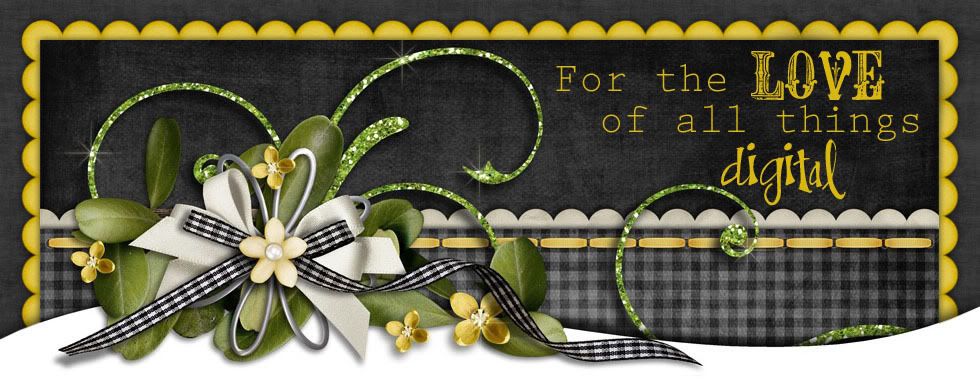








No comments:
Post a Comment